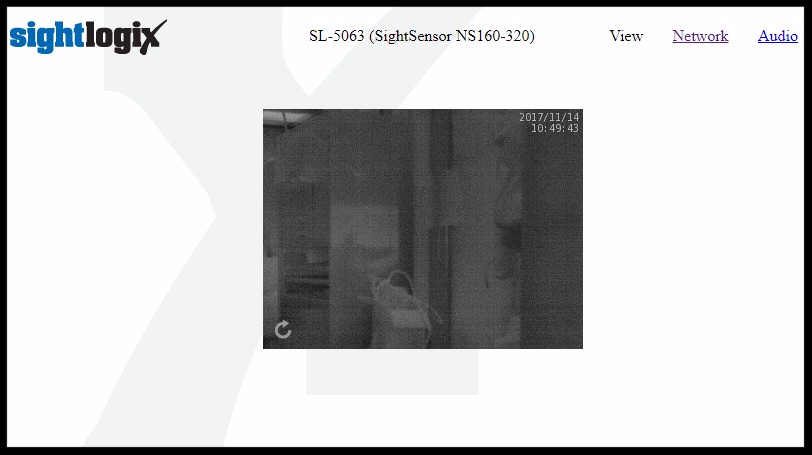If you do not have login credentials, follow the hardware reset process below.
Web Browser Reset Process
Some SightLogix devices can be reset using a Web browser. Try this version first. Otherwise, use the Hardware Reset Process below.
If using SightMonitor, disconnect your device from SightMonitor (right-click your device from the left-side navigation and choose "Disconnect").
Firmware 15.6.x and Later
- Open a browser and enter the IP address of your device.
- Enter your username/password.
- If SightMonitor was previously connected, select the Force Login checkbox.
- Click the Maintenance tab
- Click Factory Reset.
- The device will restart, and retain the same IP address.
Firmware Prior to 15.6.x
- Disconnect your device from SightMonitor (right-click your device from the left-side navigation and choose "Disconnect". )
- Open a browser and enter the IP address of your device.
- The device homepage opens, as shown:
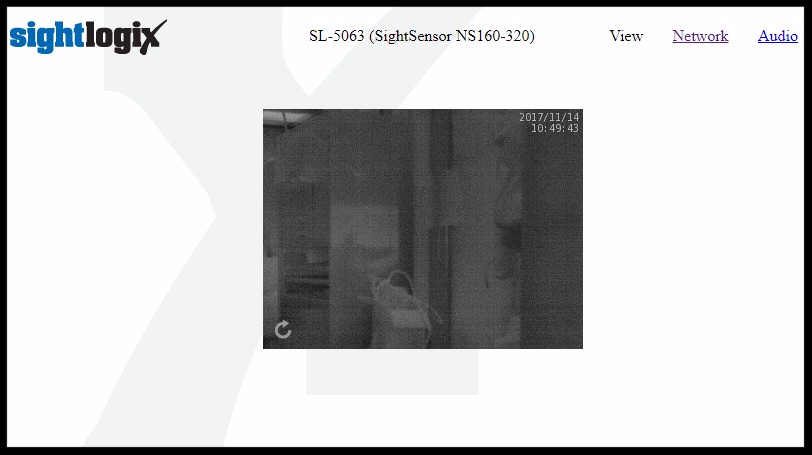
- Click the Network link at the upper right.
- The Network screen opens, as shown.

- Click "Reset to Defaults". (IP address information will NOT be changed. )
Note: If "Reset to Defaults" is not shown on your device, use the Hardware Reset Process, below.
Hardware Reset Process
During the boot process, SightLogix devices will look for a short between Dry-Contact In and Relay-Out. Connect the wires as follows, and as shown below.

- Connect RelayCom with DRYIN-
- Connect RelayNO with DRYIN+
- Reboot the camera.
- Break the relay connection when you hear audible clicking within twenty seconds (continuous clicking sound, about 4 times/second)
When the relay condition is detected, the camera will monitor the short for 20 seconds, while toggling the Relay which will create a rapid clicking sound (about 4 times/second). If the you remove the short during the 20 seconds, the camera will reset all configuration values back to the Factory state and reboot.
When in Factory Default state, if the camera does not find a DHCP server on the network during the first 30 seconds, it will adopt the static address of 192.168.0.99 and Network Mask 255.255.255.0 and Broadcast address 192.168.0.255.
If DHCP is active, the server will provide an IP address and ONVIF Device Manager can be used to discover the IP address of your device.