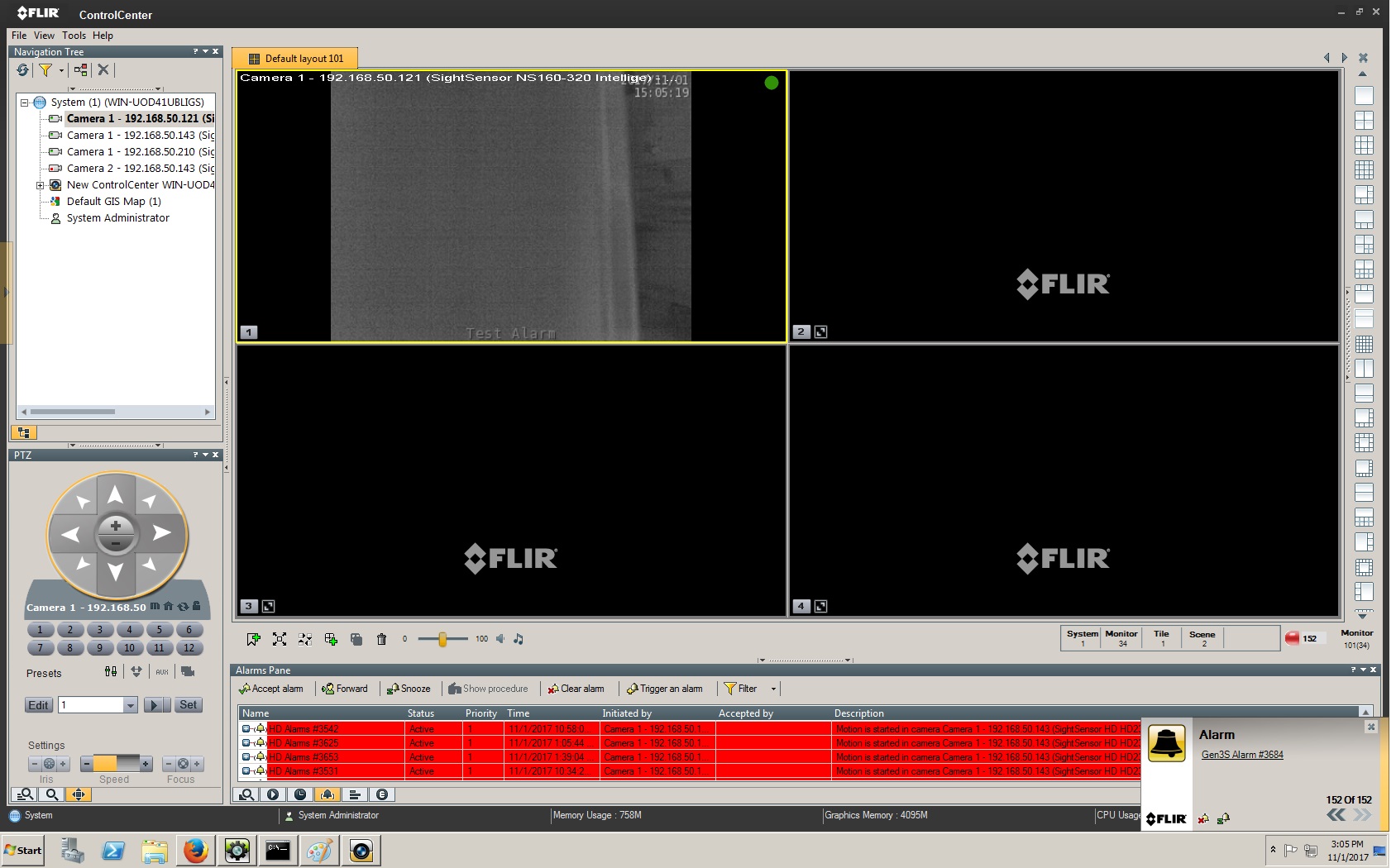Tested with FLIR Latitude 8.0.0.6100 Tested with SightLogix Firmware 10.10.48 and 15.4.102
Add SightLogix Devices as an ONVIF Device
Adding Devices with SightMonitor
If you are using SightMonitor, follow these steps. If you are using WebConfig, scroll to the next section
- In SightMonitor, right-click your device, click Configure, choose the Camera tab, and set the VMS Type to either ONVIF H.264 (preferred) or ONVIF MPEG4.

Adding Devices with WebConfig
- In WebConfig, go to the Camera tab and set VMS Type to either ONVIF H.264 (preferred) or ONVIF MPEG4
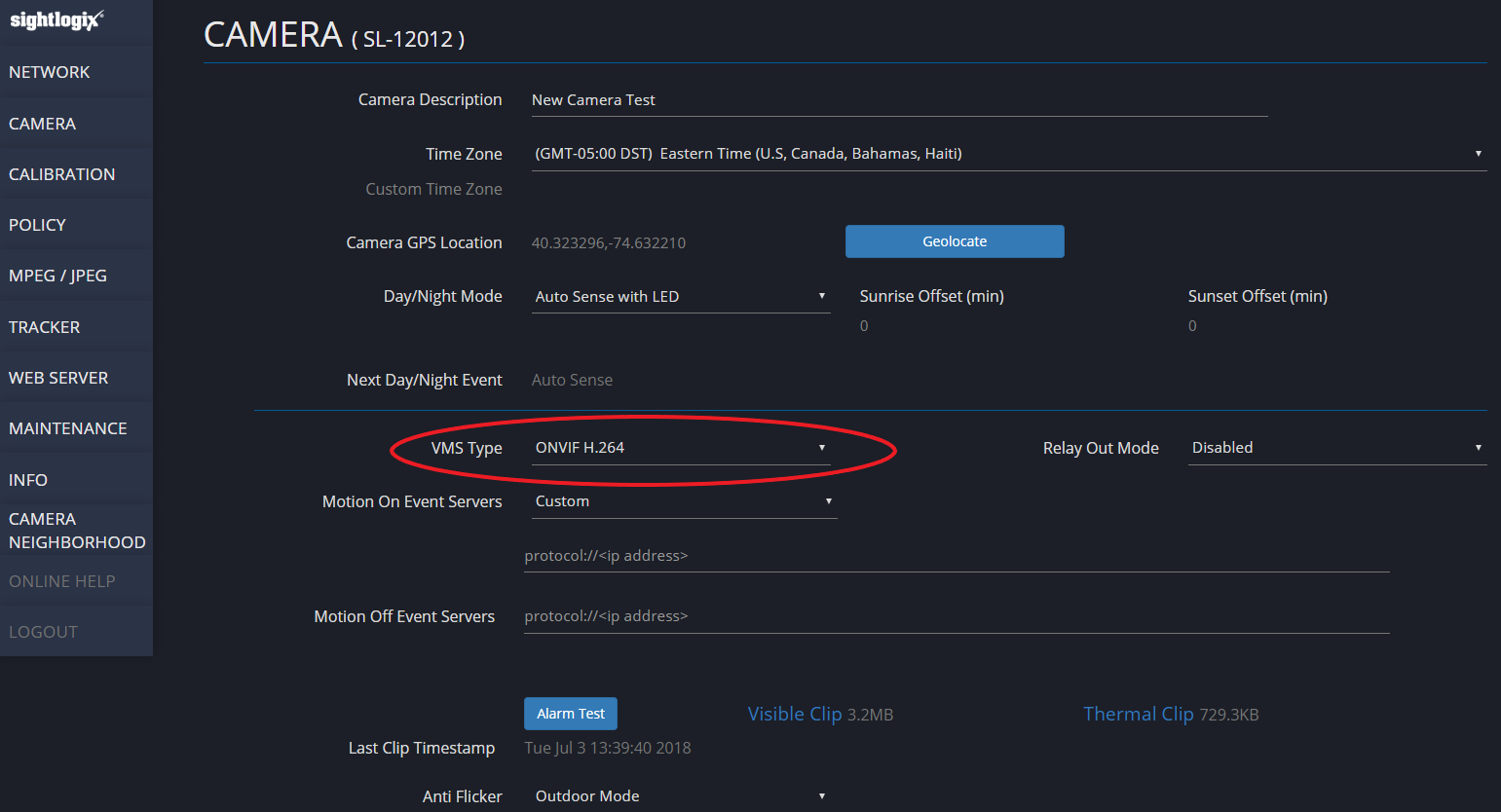
Next, add devices individually as Onvif units.
- Login to FLIR Latitude Admin Center. Select Physical View on left. Right-click on the server in the box and select Add Unit manually.
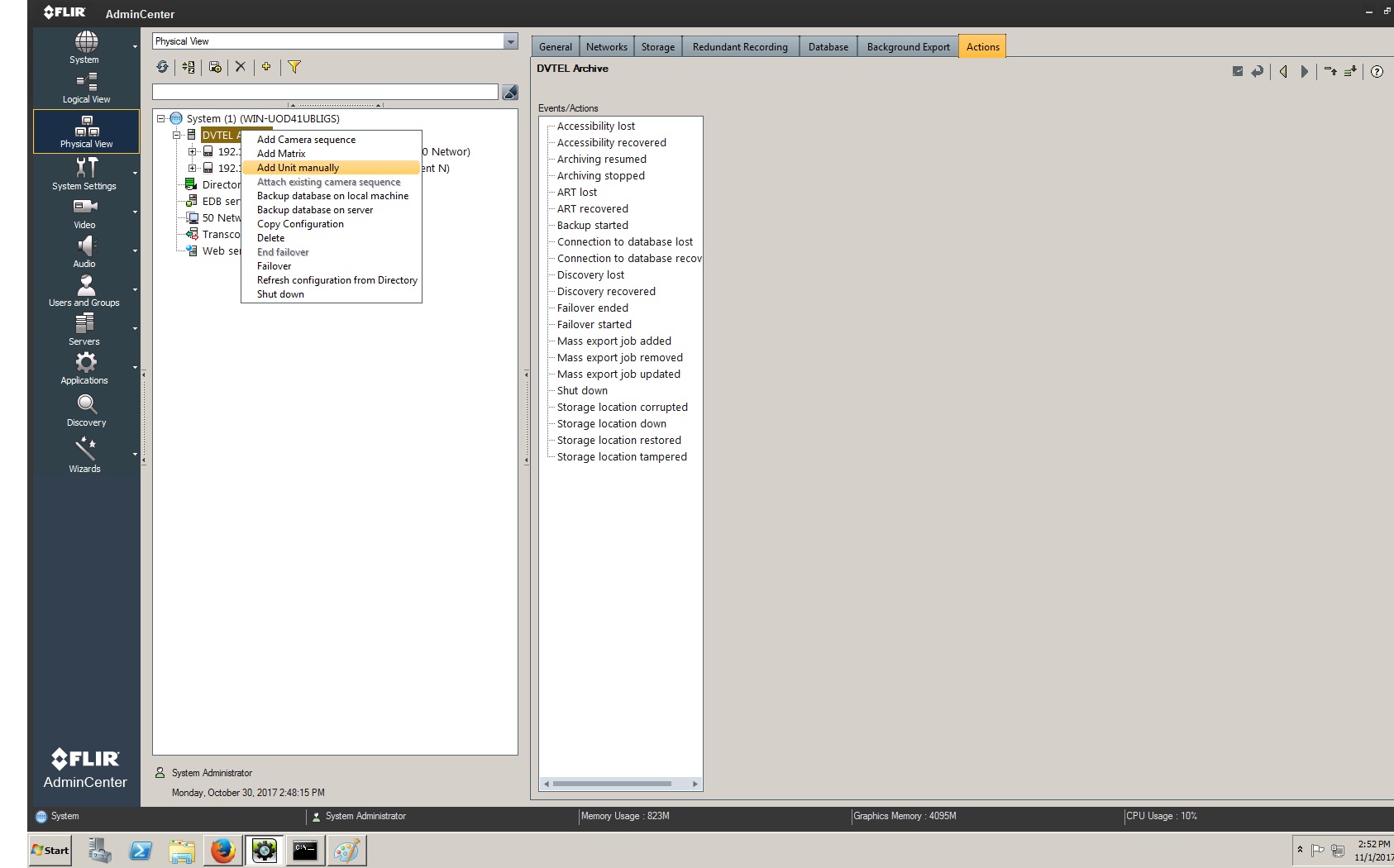
- Select ONVIF as Unit type. Default username/password is service/test1234. Click OK.
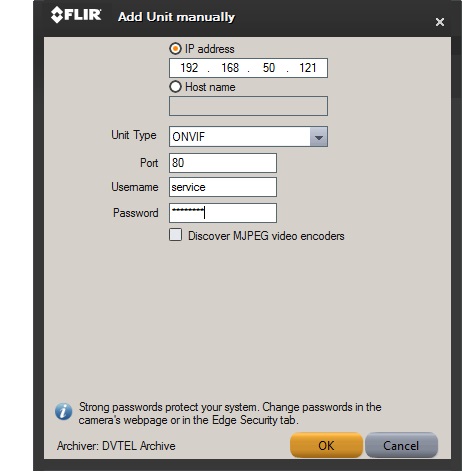
- After the camera has been added, selecting the camera will show the menu screen with multiple tabs (General, Video Settings, etc).
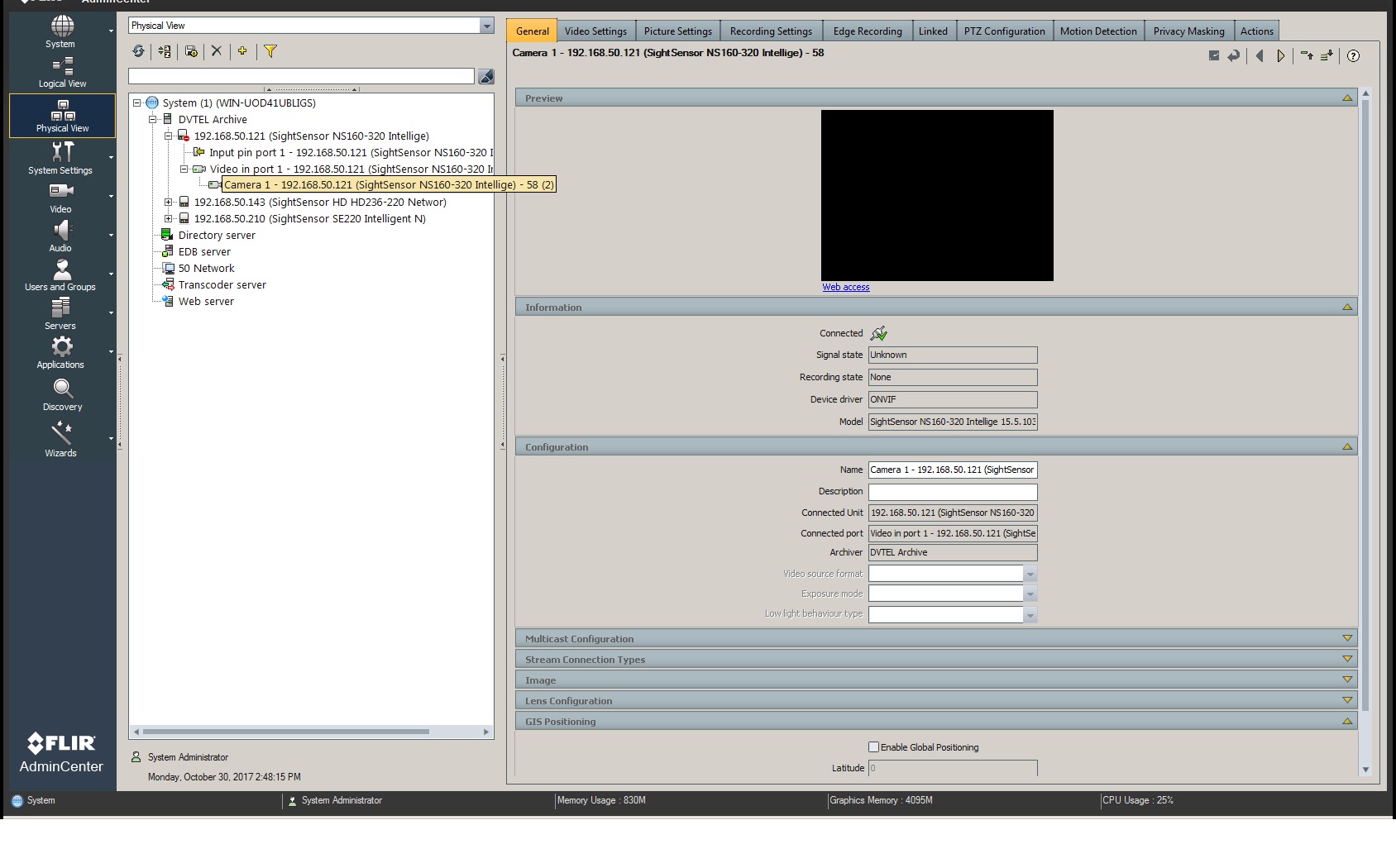
- Click Save in the upper right.
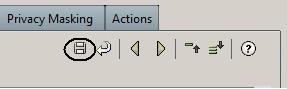
- Click the Motion Detection tab.
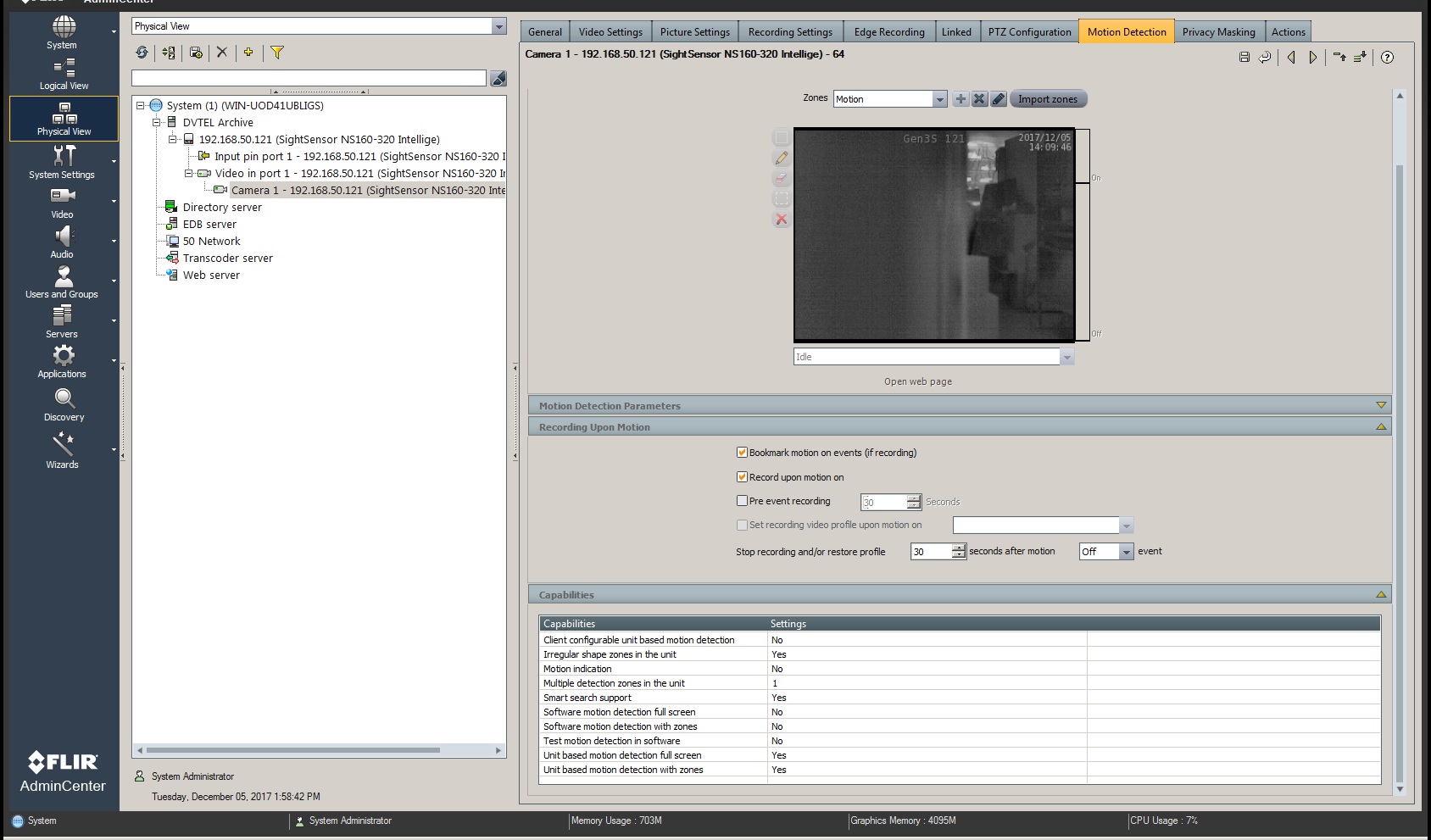
- Press + to set the Coverages to Always and click OK. Then click Save.
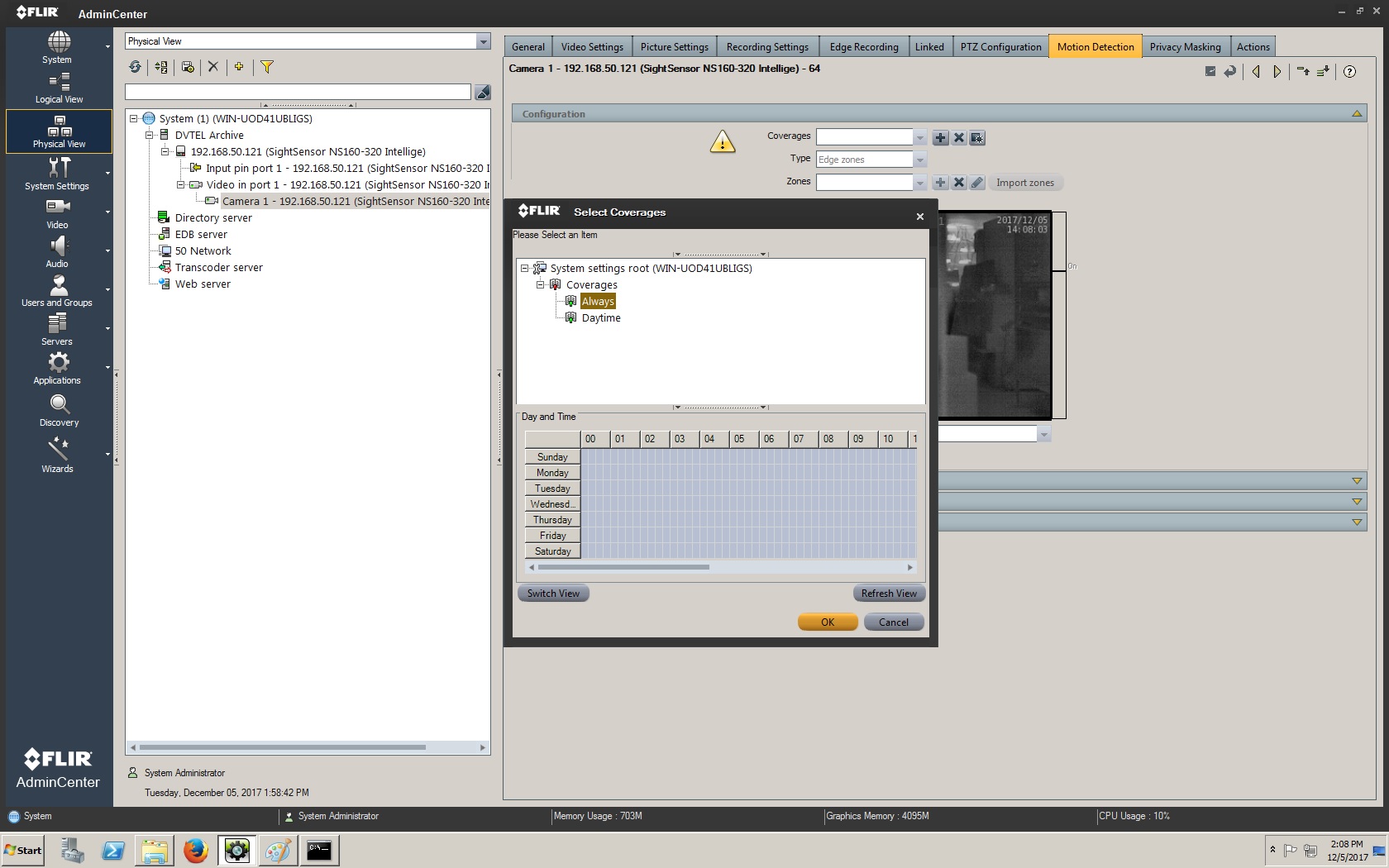
- Press + to add Zones, and give the zone a name. Click OK.
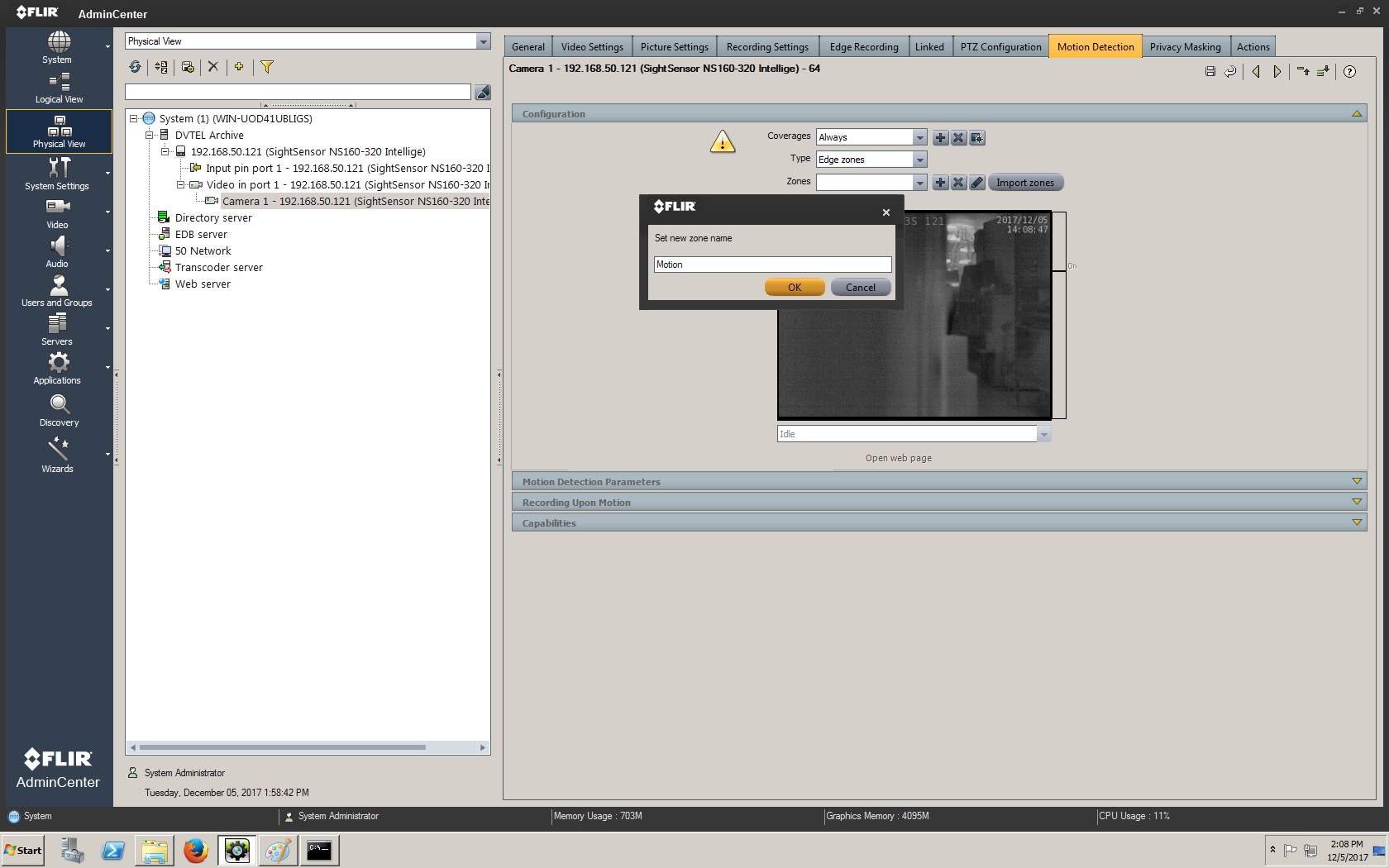
- The following window opens. Check the boxes for “Bookmark” and “Record upon motion on”. Then click Save.
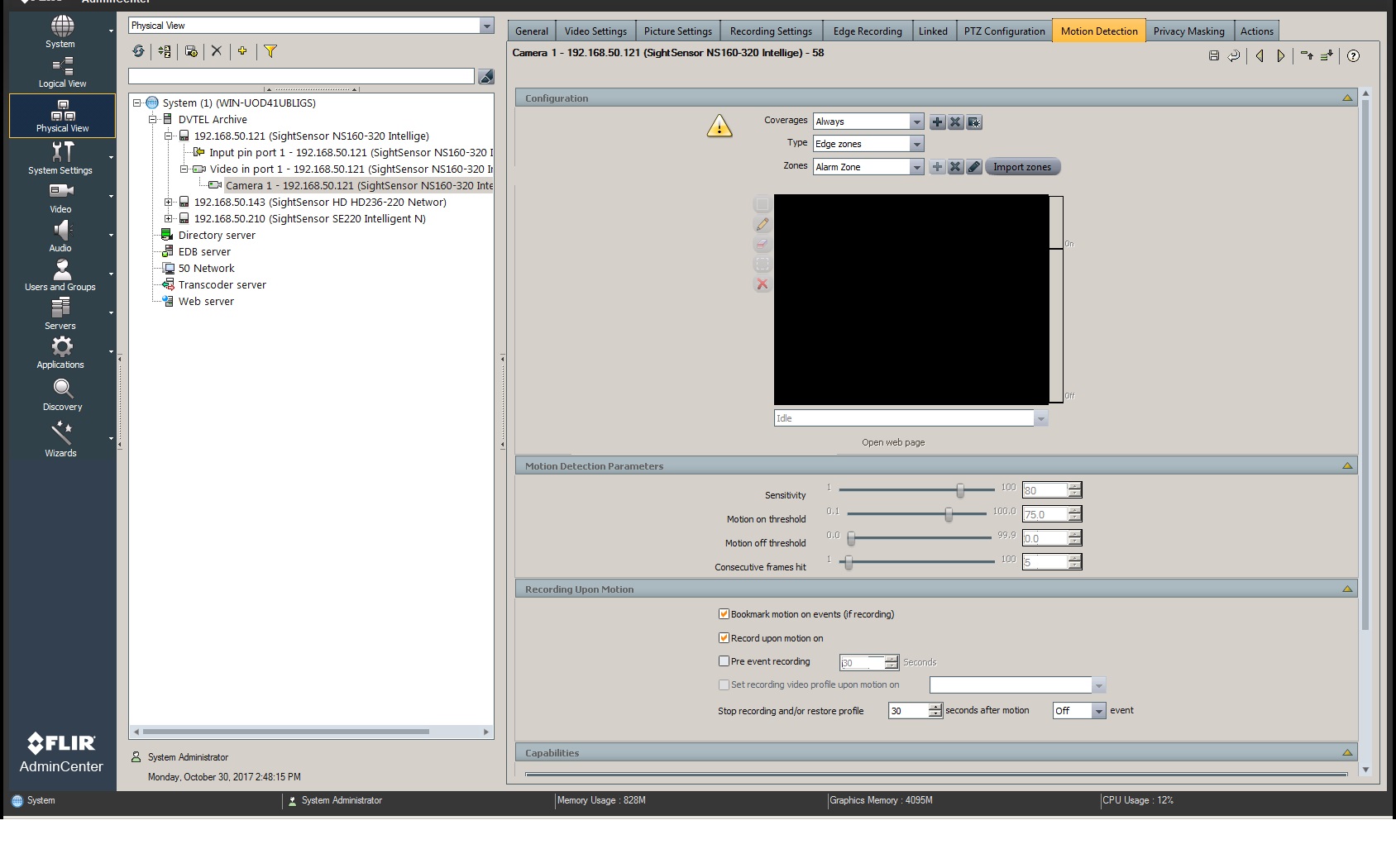
Setting Alarms
- Select System Settings from left menu to create/modify Alarm types.
- Right click on “Alarm types” and select “Add Alarm type” to create Alarm item. Input alarm type name and modify settings if needed.
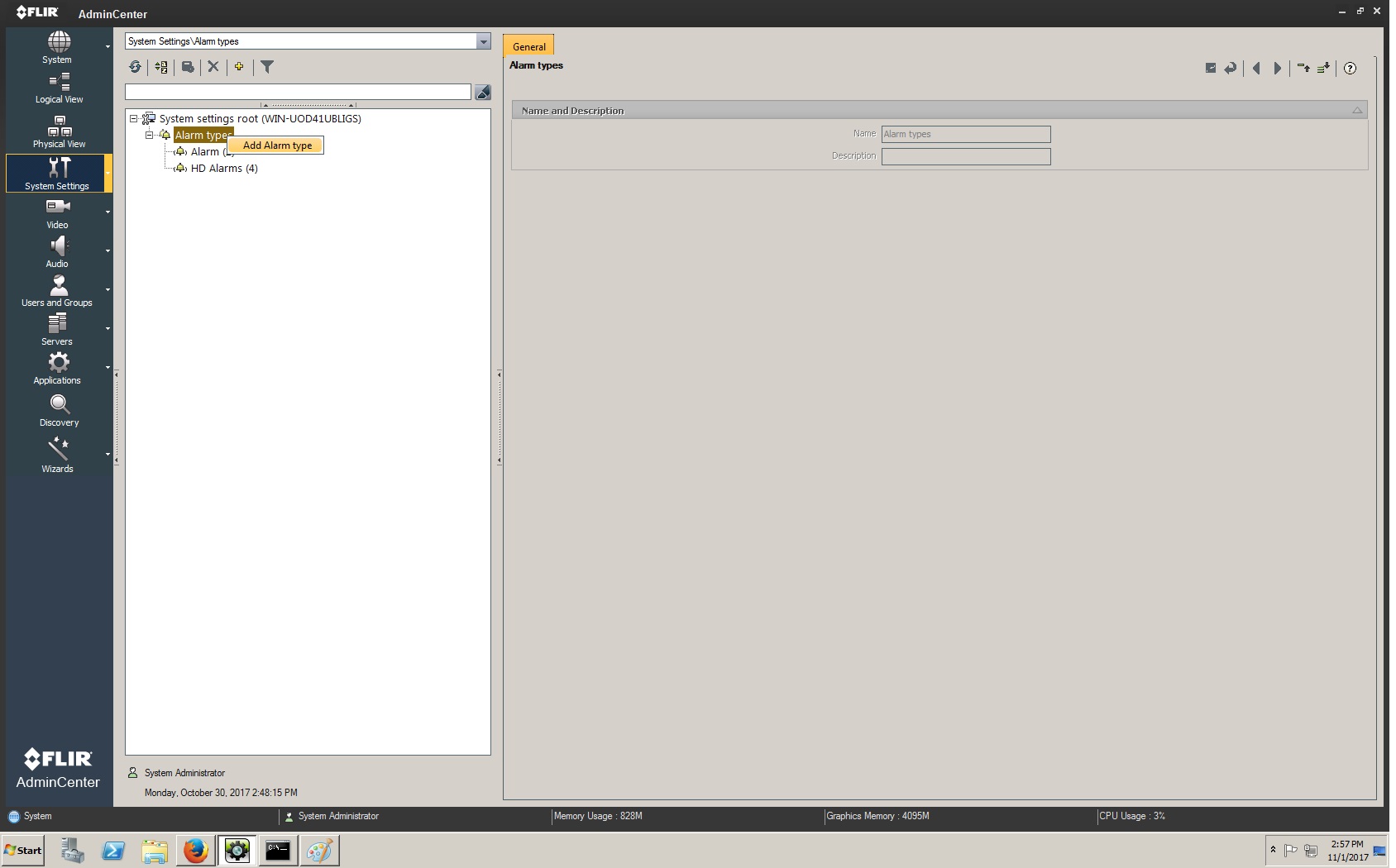
- Enter the alarm type name and modify settings if needed.
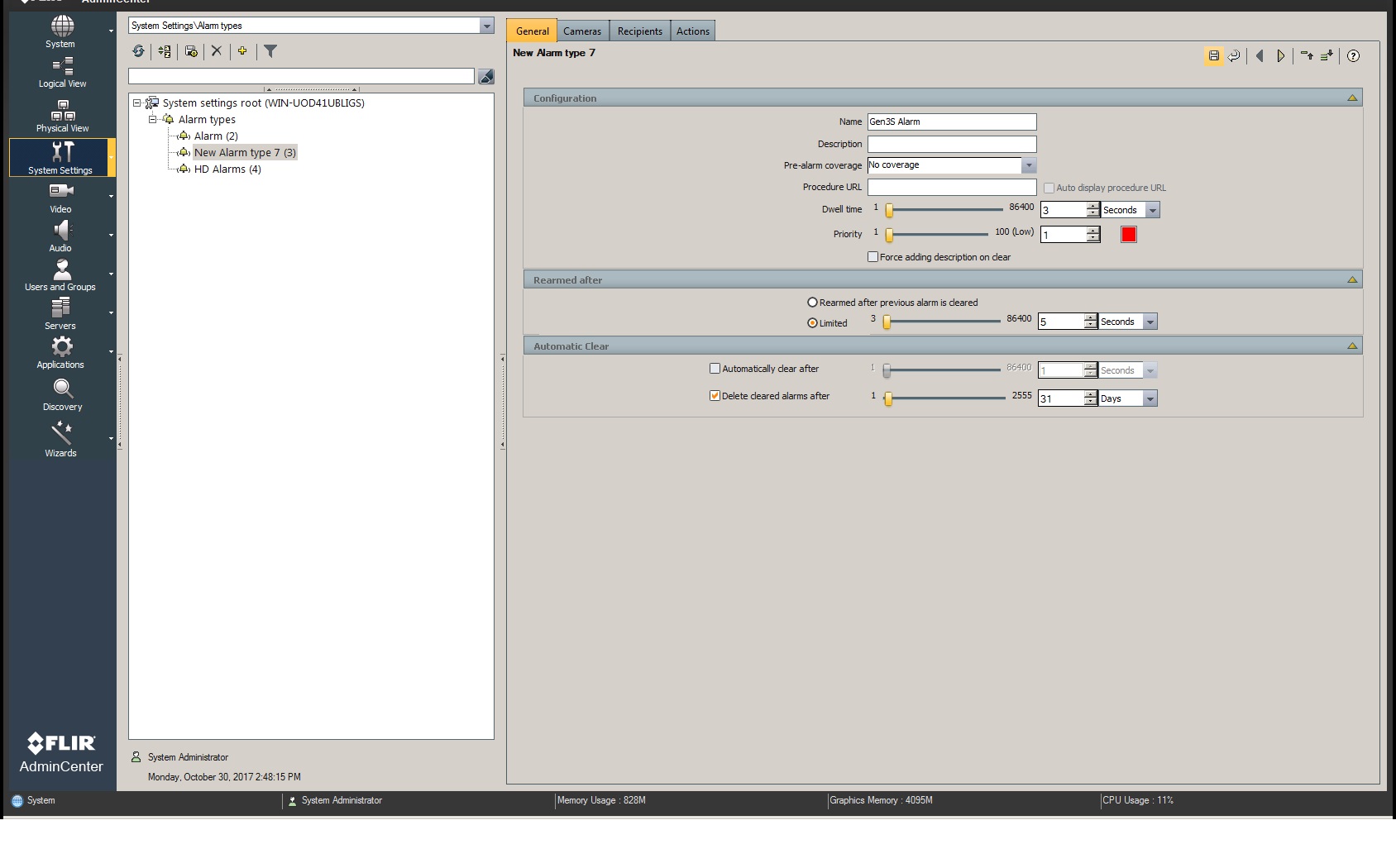
- Click the Cameras tab and select the camera to associate with this Alarm item.
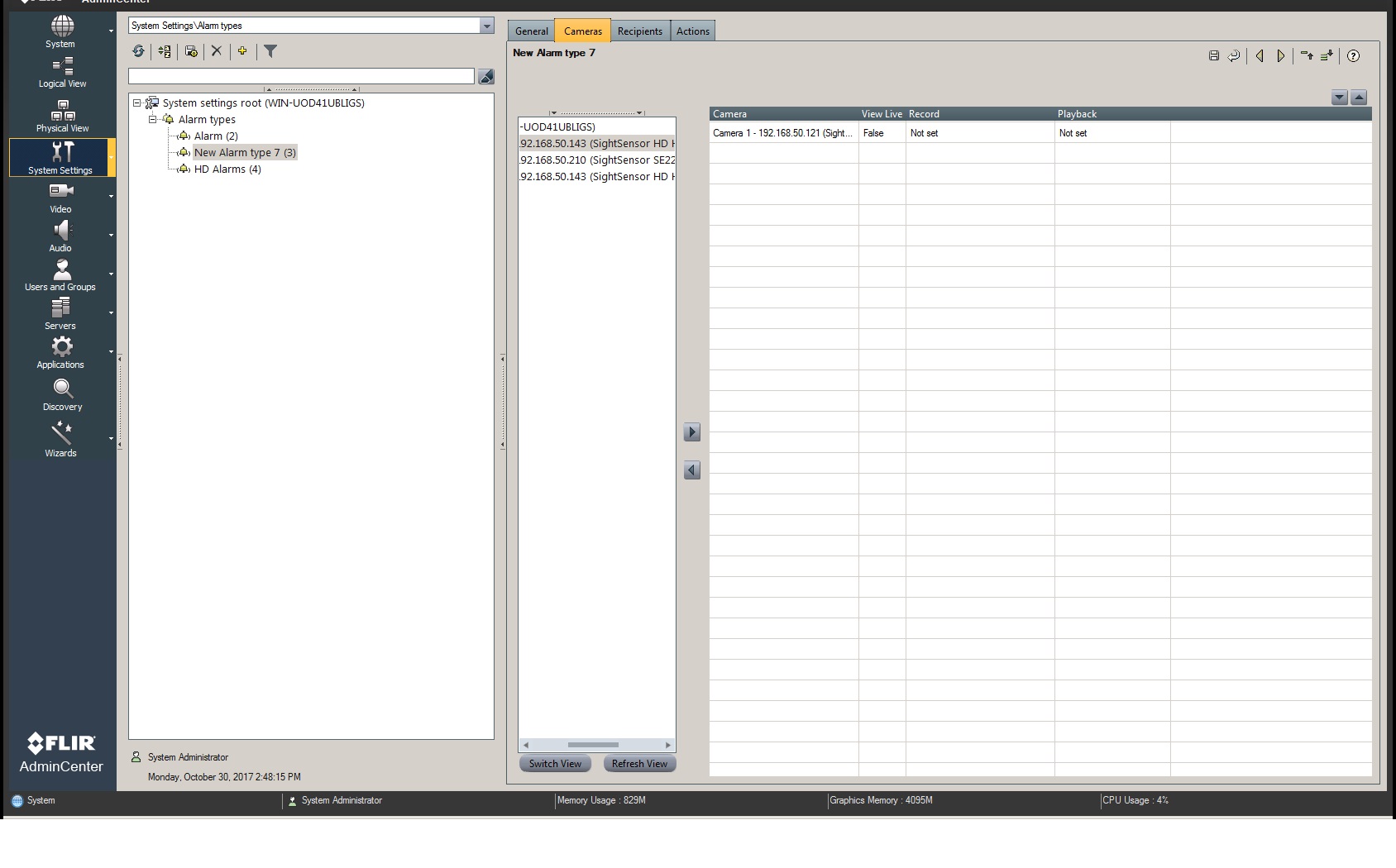
- Select the Recipients tab to assign the person/group to receive this alarm type.
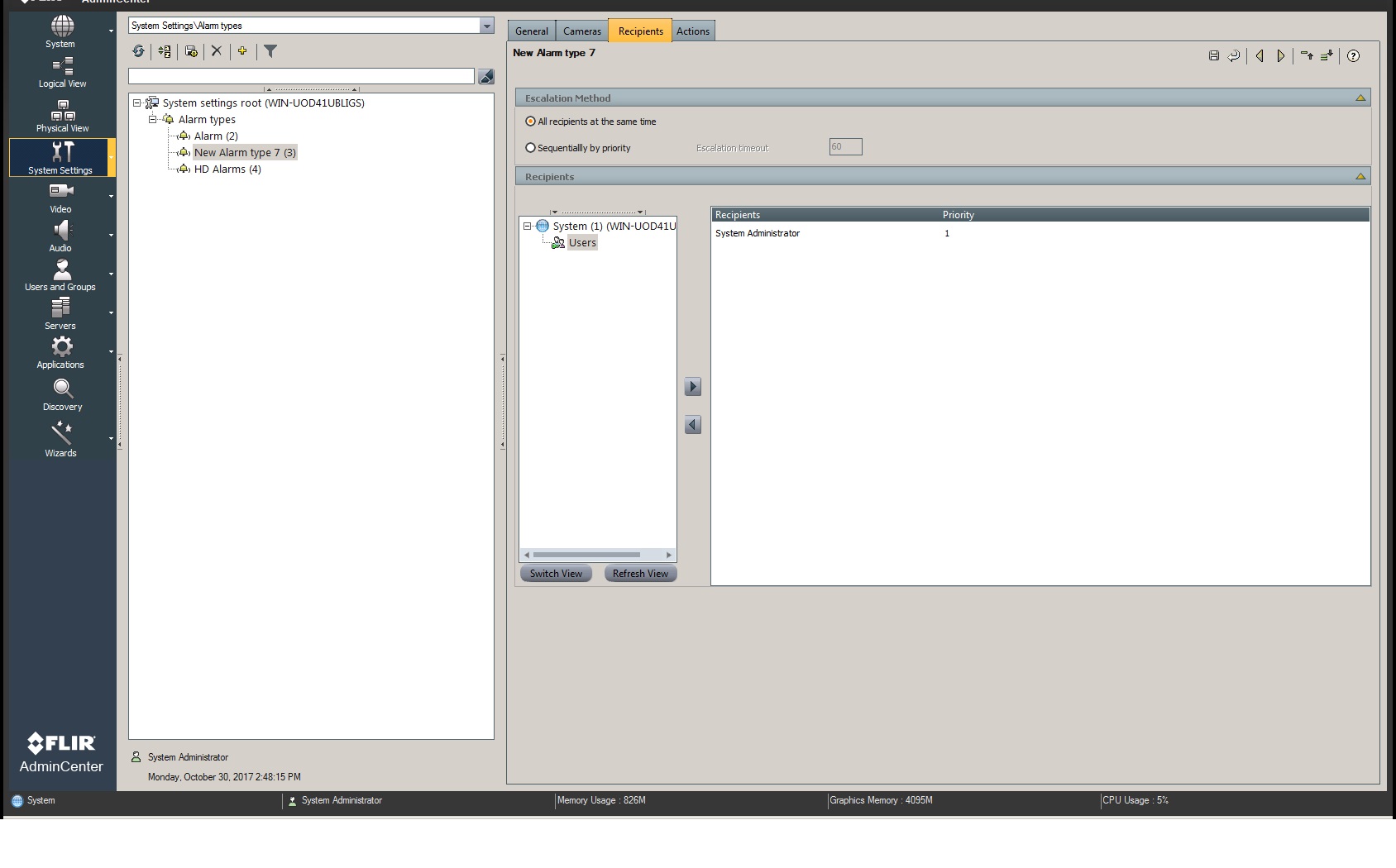
- Under the Actions tab, right-click “Alarm triggered” and select Trigger Alarm.
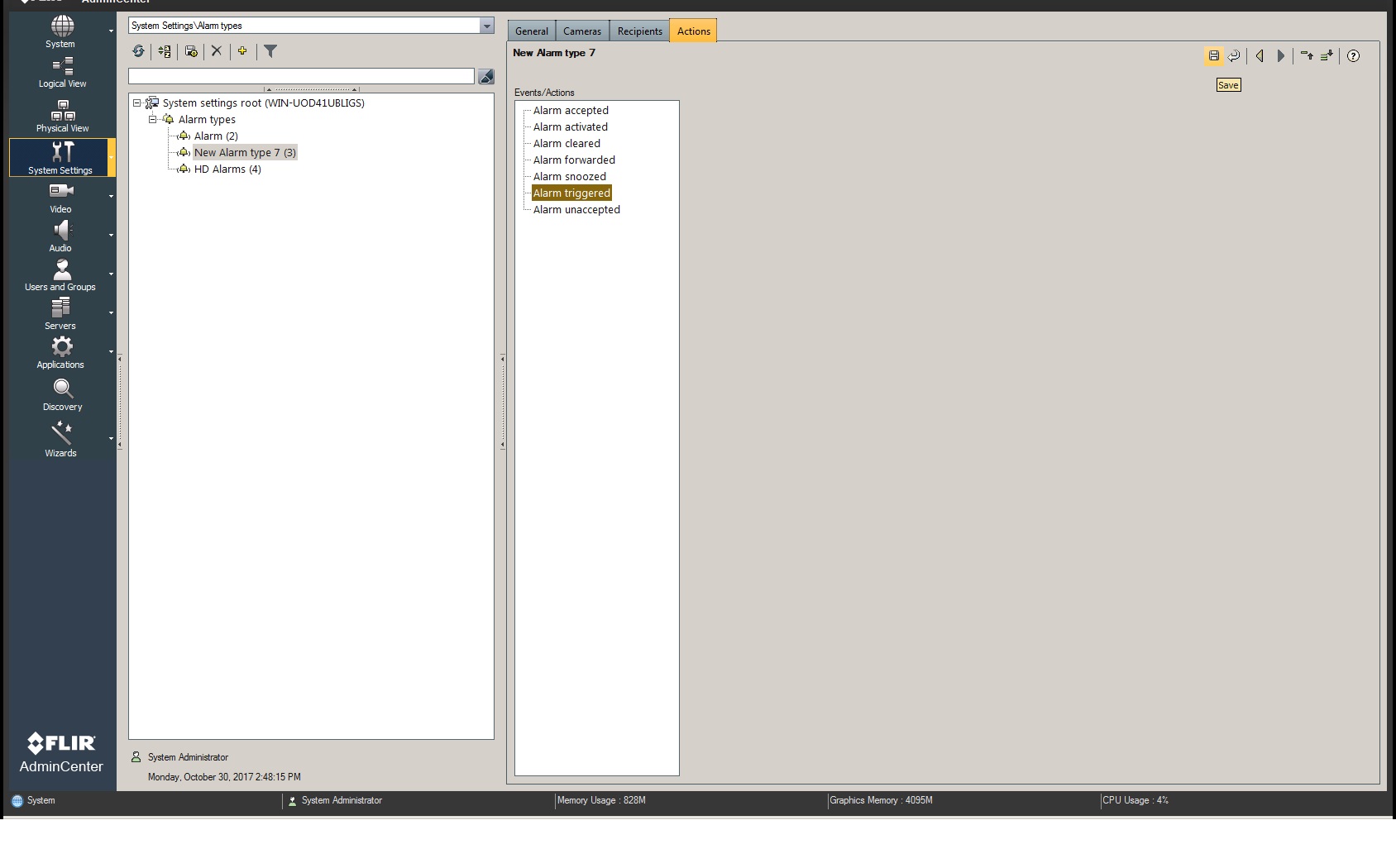
- Select Physical View on left. Click the Actions tab, select Scene motion On and click Trigger Alarm.
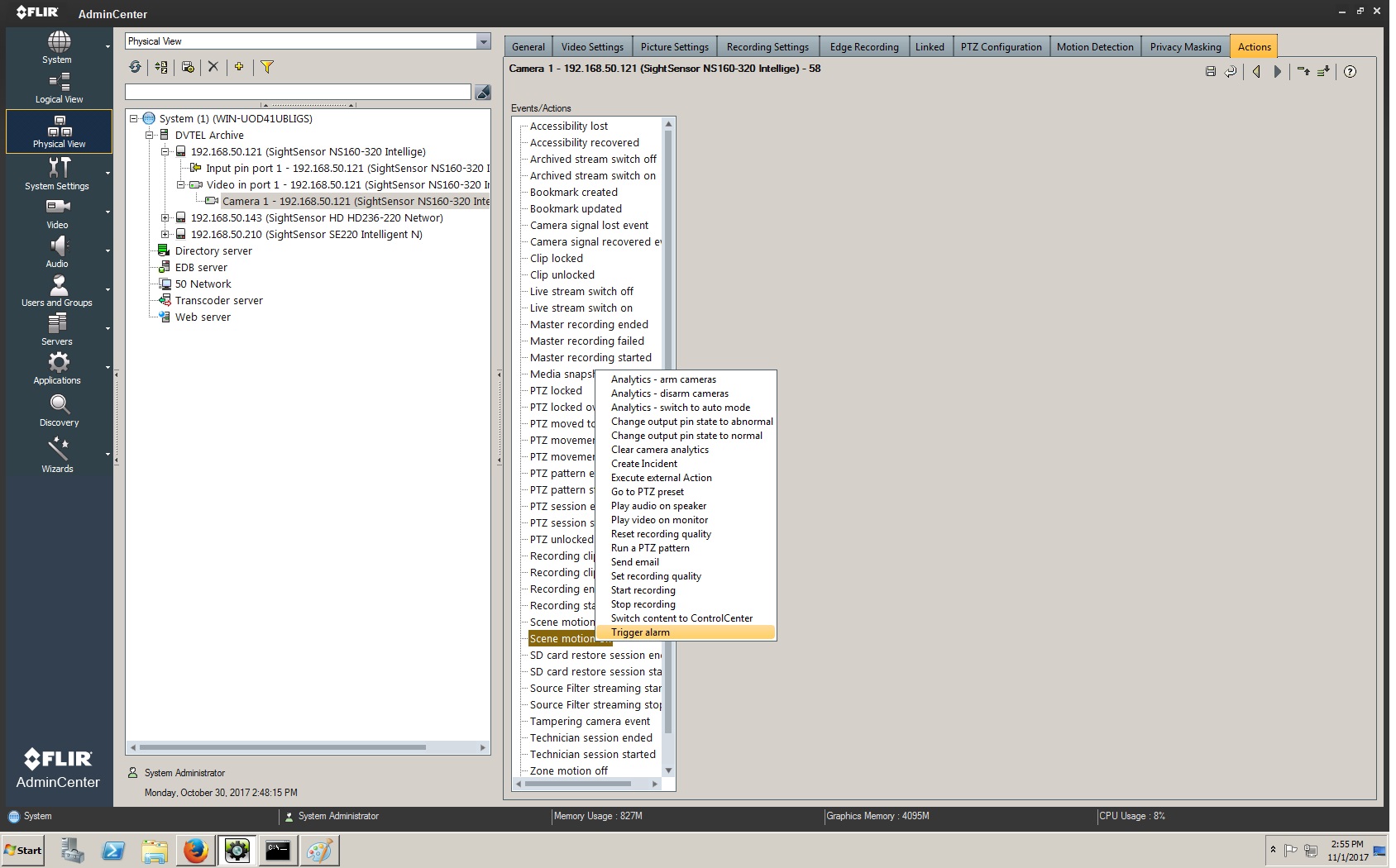
- In the Trigger Alarm menu select predefined Alarm type.
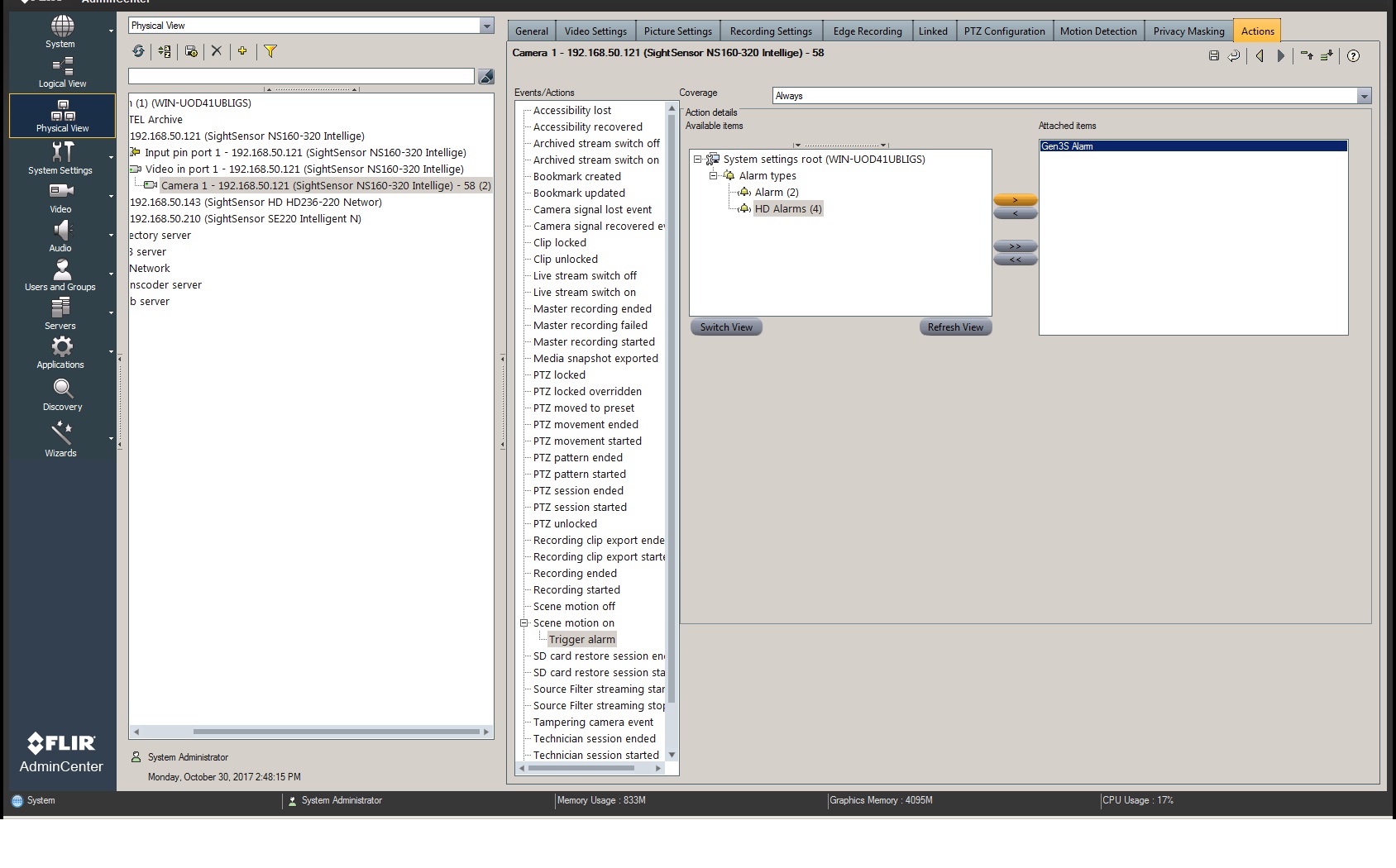
- Launch FLIR Control Center to view the video and alarms.