When setting up an Axis PTZ for use with SightTracker, please refer to the following known Axis issues.
WS-Discovery
Some versions of Axis firmware, including 10.9.4, disabled WS-Discovery by default. SightTracker requires this to be enabled.
Note that WS-Discover is enabled by default in Axis firmware 10.12.236 and 11.10.61.
To check your PTZ configuration, please perform the following steps.
- Log into your Axis PTZ firmware
- Select "Plain config"
- Go to WebService ->Discovery Mode
- Check the box "Enable WS-Discovery" as shown below:
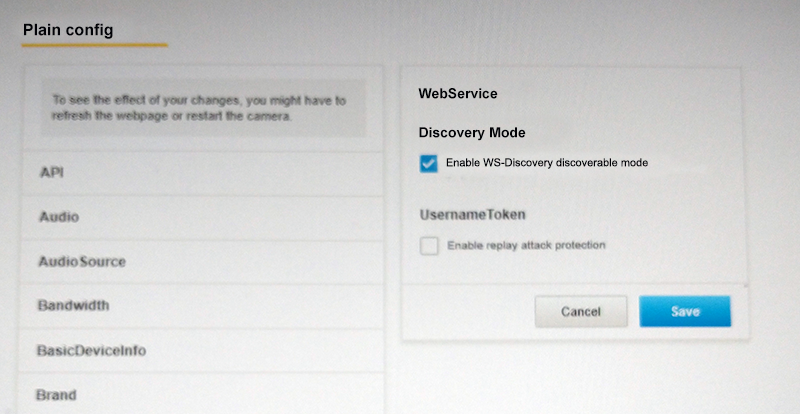
PTZ Limits
Older supported Axis domes had to be configured to have the full tilt range available to avoid an "out of range" message. You can set the limits via the web interface by going to:
- Setup -> PTZ -> Advanced -> Limits
- Set the dome set to:
- Upper Limit 20
- Left Limit -180
- Right Limit 180
- Enable Eflip Checked OR Lower Limit -90
- When clicking Save there will be a warning: "The tilt angle of 20 degrees is outside the default range.This may cause poor image quality."
- Select OK
Genetec Only: Axis Q8685 PTZ
To setup your Axis Q8685 PTZ with SightTracker, do the following:
- Create an ONVIF account in AXIS Q8685 (do not connect SightTracker to AXIS yet)
- Set NTP server in AXIS Q8685 and add to Genetec as ONVIF
- Set NTP in SightTracker
- Connect SightTracker to AXIS (enter AXIS's ONVIF credentials in SightTracker's Configure/PTZ tab)
- Calibrate SightTracker and Associate with SightSensor
- Perform a Follow-Test to verify